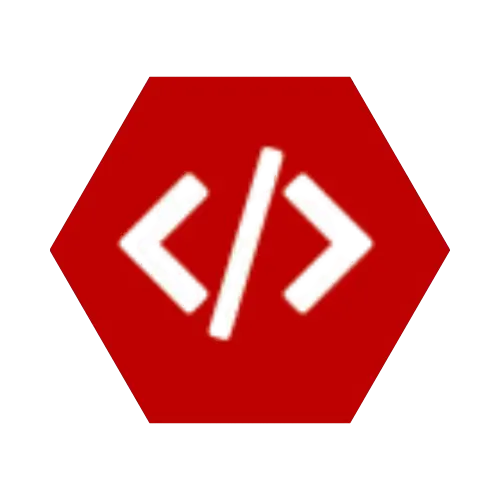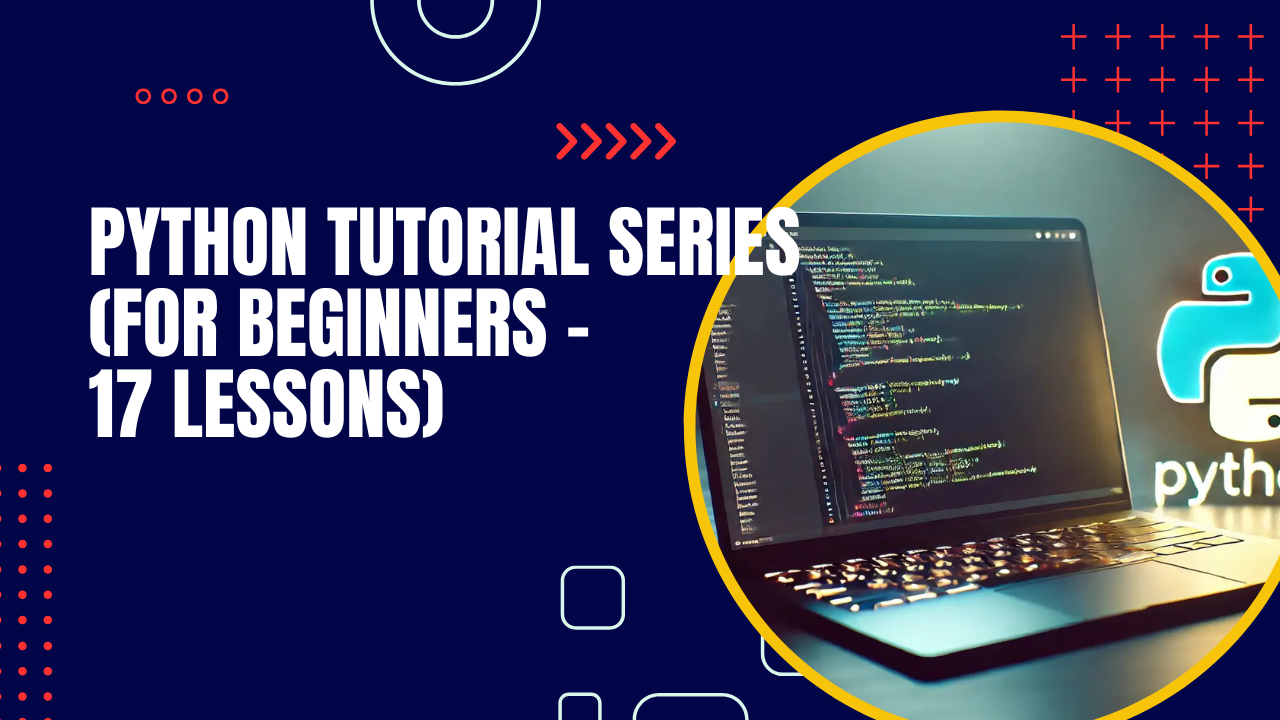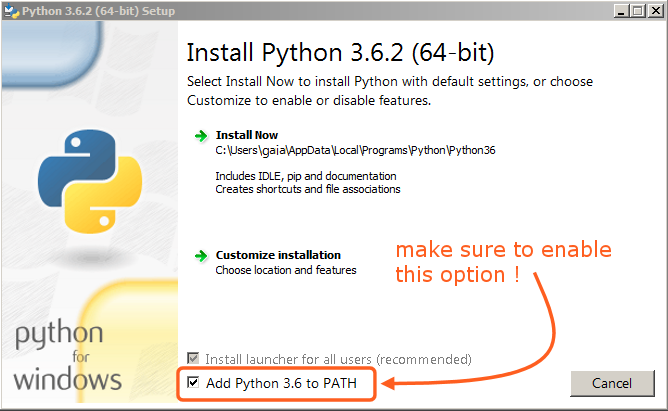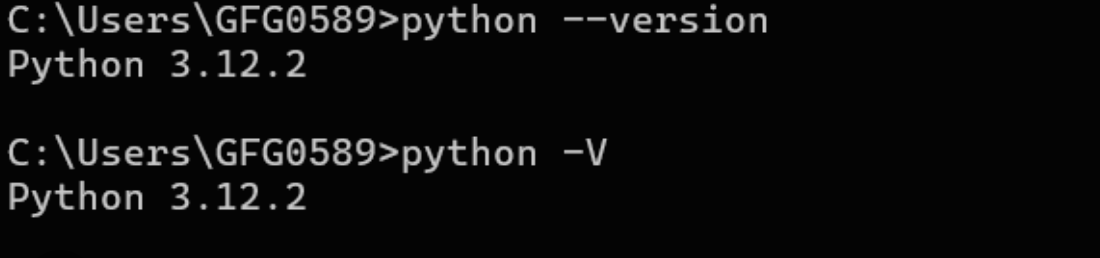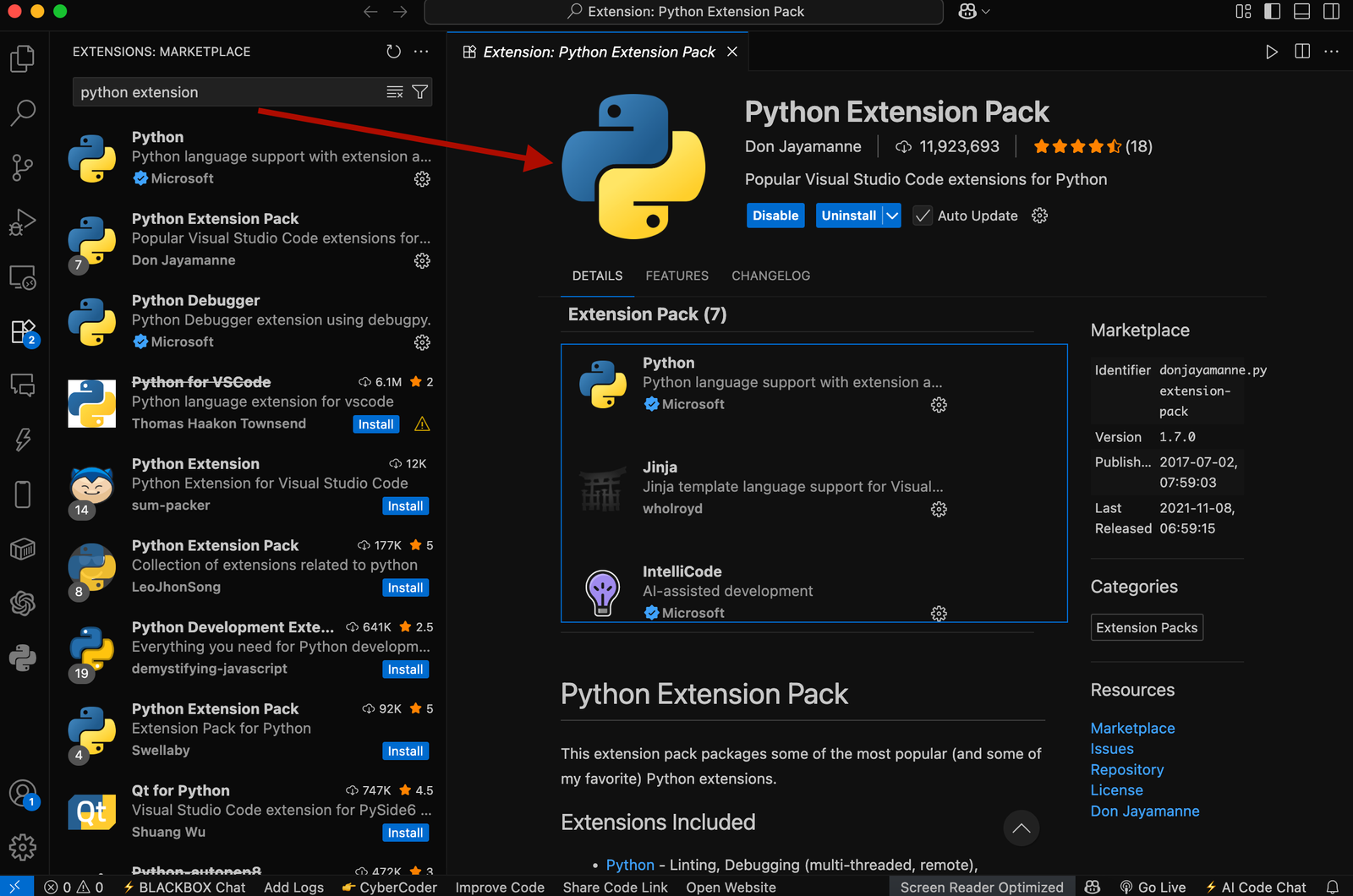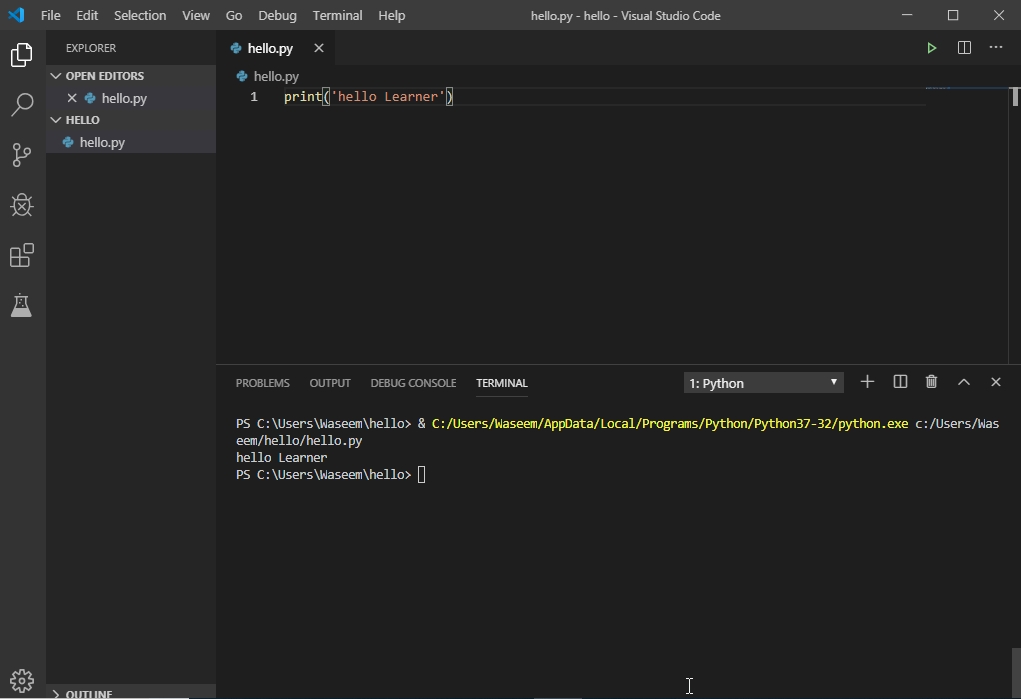Welcome to Lesson 1 of the Python Tutorial Series for Beginners! 🎉
In this first lesson, we’ll cover:
- What Python is and why it’s popular
- How to install Python on your computer
- Setting up a code editor (VS Code)
- Writing and running your very first Python program
By the end of this lesson, you’ll have Python running on your system and a working “Hello, World!” program. 🚀
🔹 What is Python?
Python is a high-level, beginner-friendly programming language known for its simple syntax and wide range of applications — from web development and data analysis to AI, automation, and game development.
It’s a great first language because:
- Easy to read and write (like plain English)
- Huge community and support
- Lots of free tutorials and libraries
🔹 Step 1: Installing Python
- Go to the official website: https://www.python.org/downloads/
- Download the latest version of Python (at least Python 3.10 or above).
- During installation, check the box “Add Python to PATH” (important step).
- Complete the installation process.
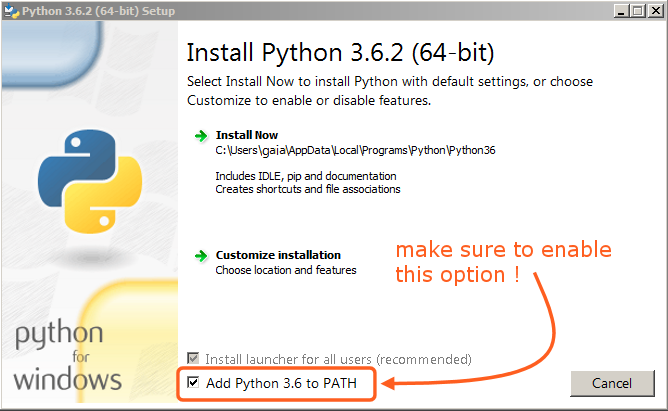
🔹 Step 2: Verify Installation
Open your terminal (Command Prompt on Windows, Terminal on Mac/Linux) and type:
or sometimes:
If installed correctly, you should see something like:
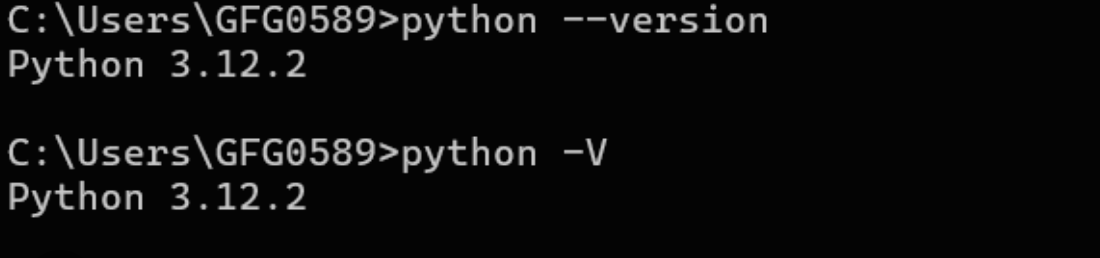
🔹 Step 3: Install VS Code (Code Editor)
While you can write Python in any text editor, using Visual Studio Code (VS Code) makes coding easier with syntax highlighting, debugging tools, and extensions.
- Download VS Code: https://code.visualstudio.com/
- Install it like any regular software.
- Open VS Code and install the Python extension (from Microsoft).
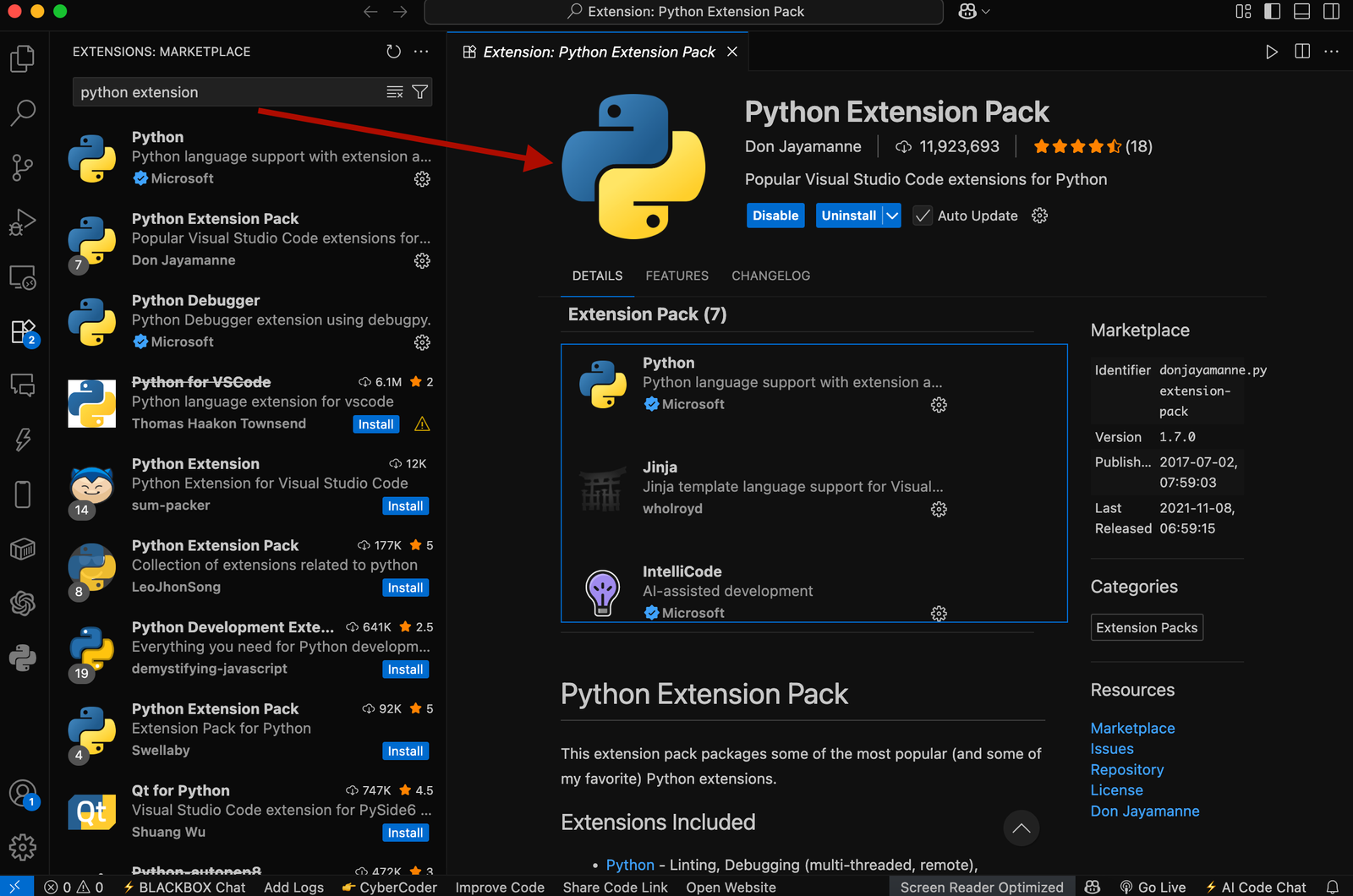
🔹 Step 4: Writing Your First Python Program
Let’s create our first program!
- Open VS Code.
- Create a new file named
hello.py. - Type the following code:
- Save the file.
- Open the terminal in VS Code and run:
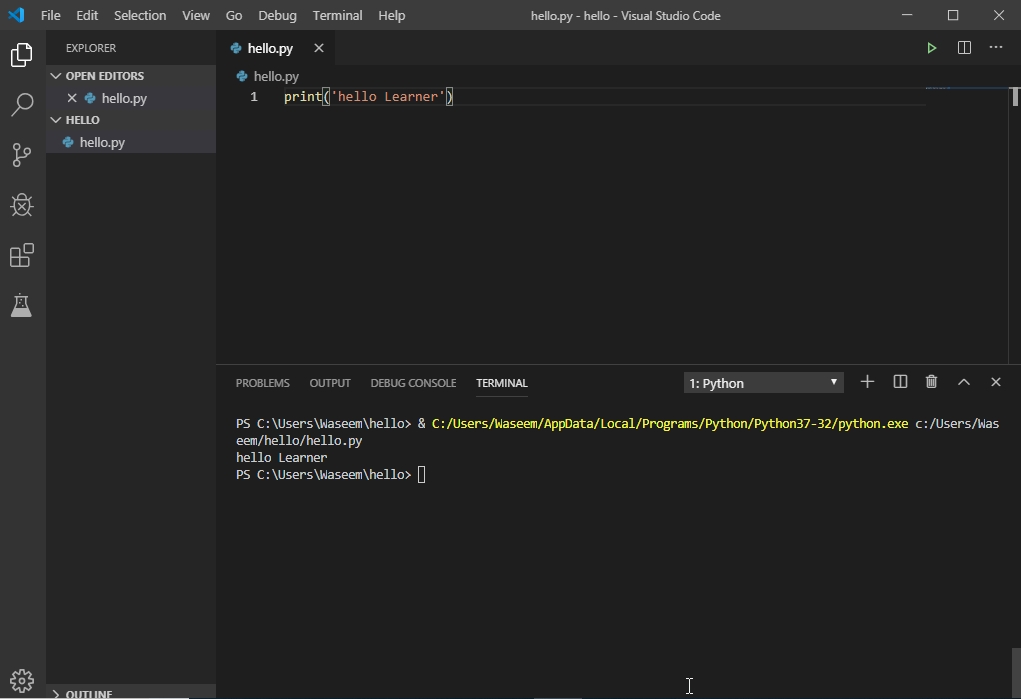
If everything worked, you’ll see:
🎉 Congratulations! You just wrote your first Python program.
🔹 Exercises for Beginners
Try the following to practice:
- Modify your program to print your name:
- Print multiple lines of text:
- Challenge: Ask the computer to print a simple pattern, like:
🎯 Recap
In this lesson, you learned:
✅ What Python is and why it’s useful
✅ How to install Python and verify it’s working
✅ How to set up VS Code with Python extension
✅ How to write and run your first “Hello, World!” program
You’re now ready to move on to Lesson 2: Variables & Data Types in Python. 🚀
💼 Need a Developer?
I'm Kingsley Odume, a Django, Flask, and FastAPI developer with experience building SaaS platforms, APIs, and modern web apps.
If you're a recruiter or business owner looking for a reliable software developer, let's connect!
🚀 Hire Me